How to synchronize between devices
AntennaPod currently supports two synchronization options: via gpodder.net and the gPodder Sync app for Nextcloud.
On gpodder.net anyone can create an account relatively easily and the service is free to use. Unfortunately the service has large numbers of users, limited funding and a lack of volunteer contributions. This means the server often is overloaded, leading to errors in AntennaPod. If possible, we therefore recommend that you use an existing account on a Nextcloud instance or start self-hosting either gpodder.net or Nextcloud.
gPodder Sync app for Nextcloud
If you have a Nextcloud account, install the gPodder Sync app or ask your server admin to do so. Once that is installed, simply go to Settings » Synchronization in AntennaPod, choose the relevant provider and enter the server address.
gpodder.net & your own gpodder server
-
Create an account on gpodder.net or log in if you have one already.
-
After you created the account, we suggest to create a device on gpodder.net/devices/ for each client that you use:
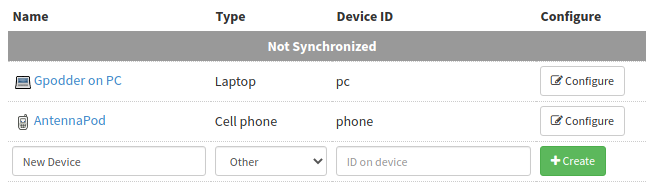
-
When you have added the devices to your account, link them using the “Configure” button. This way, gpodder.net automatically keeps the subscriptions of the activated devices synchronized.
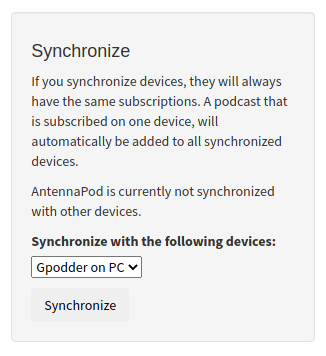
-
Then go to AntennaPod’s
Settings»Synchronization. There you can log in to gpodder.net or even provide an alternative server if you want to host it yourself. During login, AntennaPod asks what device you are currently logged into. Select your newly created device.
Did you create a device while logging in, rather than in advance as suggested above? Then be sure to press the Force sync button in AntennaPod to upload the played state of all the episodes you listened to earlier. If you don’t do this, only podcasts that were added after linking the devices are synchronized. There is an open issue for gpodder.net that requests to change the behavior.
